In this video, I’ll demonstrate an easy way to export a VMware virtual machine to an OVA template file using PowerCLI.
OVF vs OVA
First, a little background on OVF and OVA templates:
OVF
When exporting VM templates from the vCenter web GUI, a “Folder of files (OVF)” is the default chosen option.
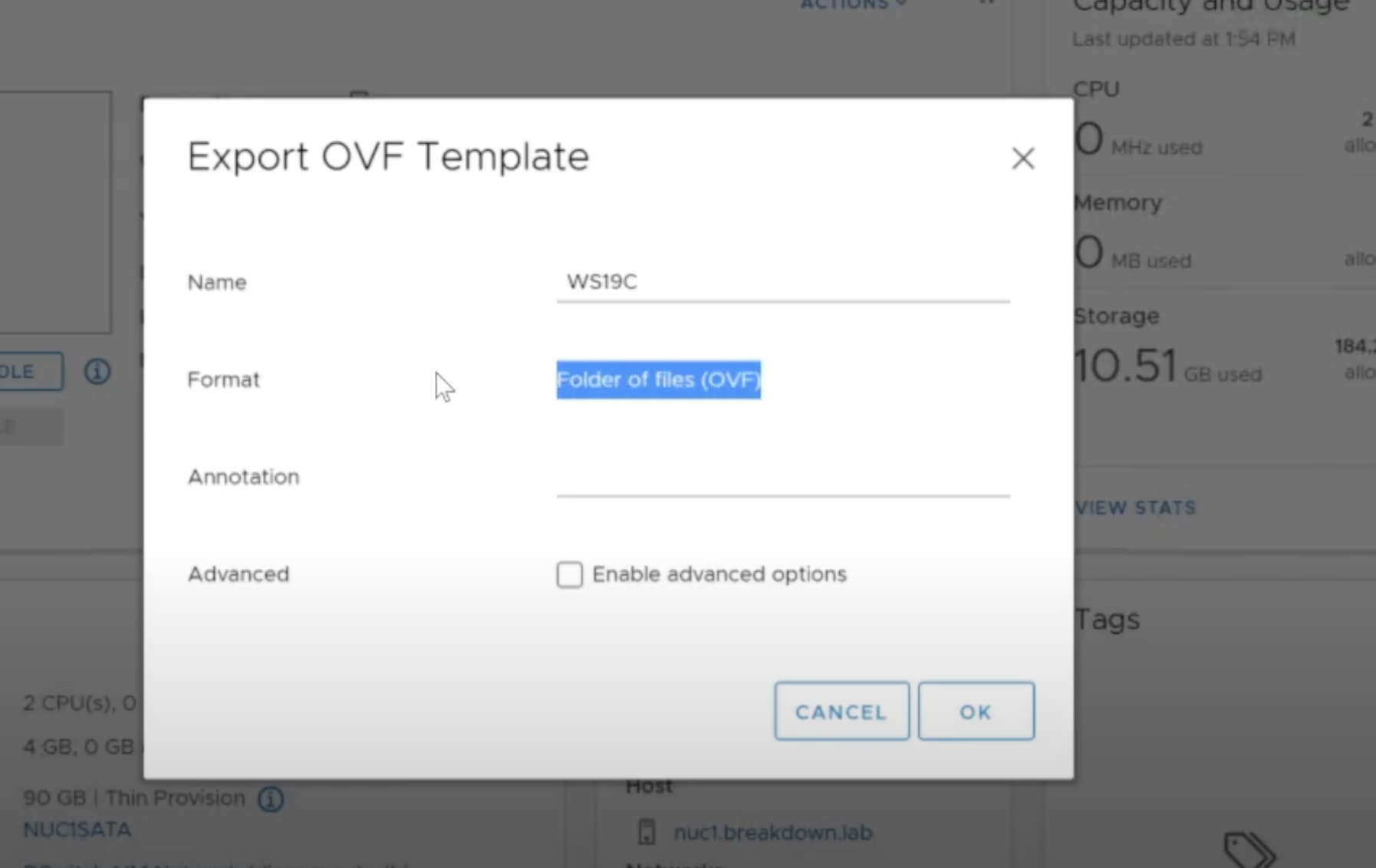
The .ovf file is like an index configuration file in XML format that tells vCenter all of the specifications and component files of the VM template.
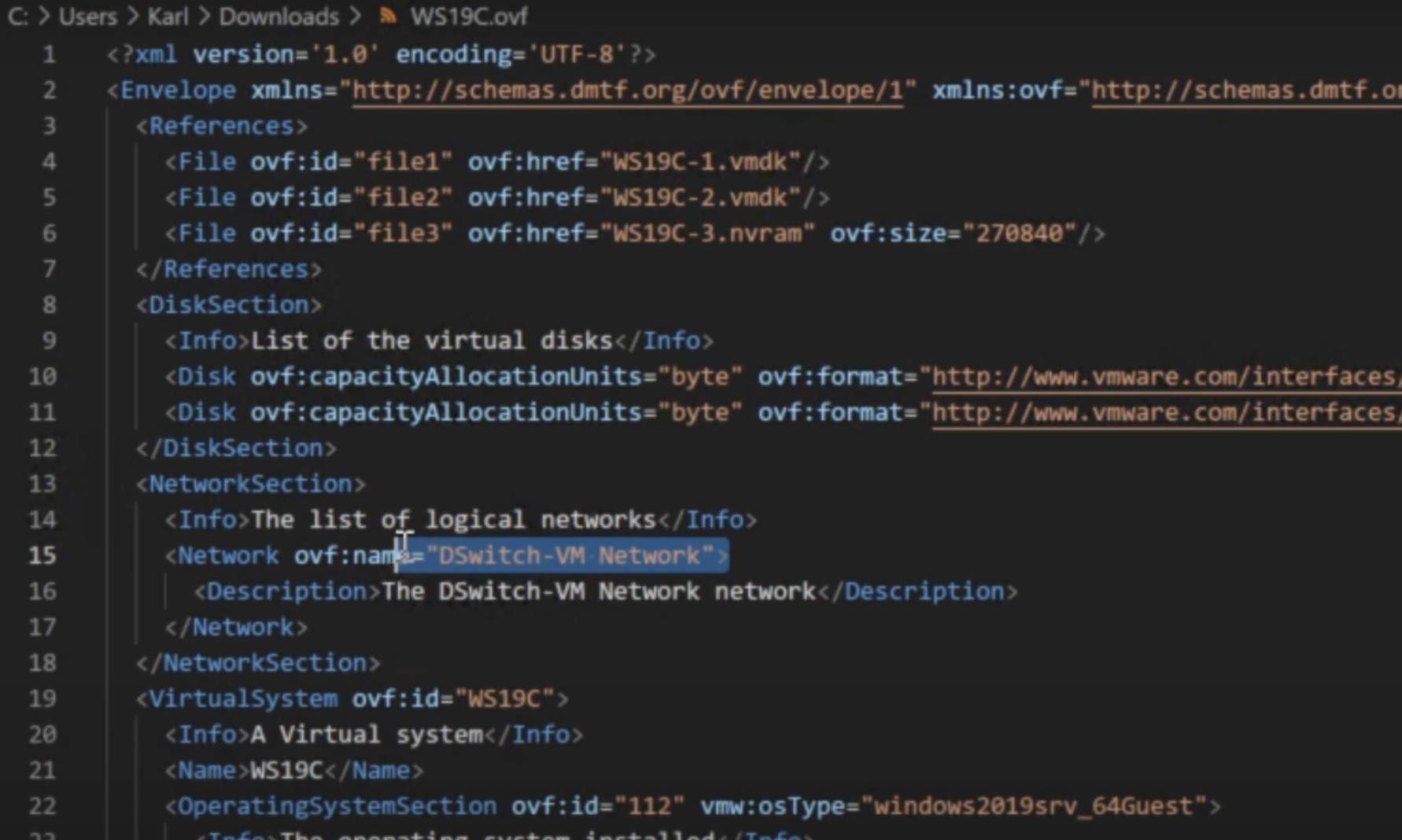
OVA
OVAs are more like zip files for VM templates in that it is a single file that contains other files.
This makes it a bit easier to transfer and store the VM template outside of vCenter. As a matter of fact, you can even extract the .ova file with 7zip in Windows, or with tar xzf in Linux/MacOS.
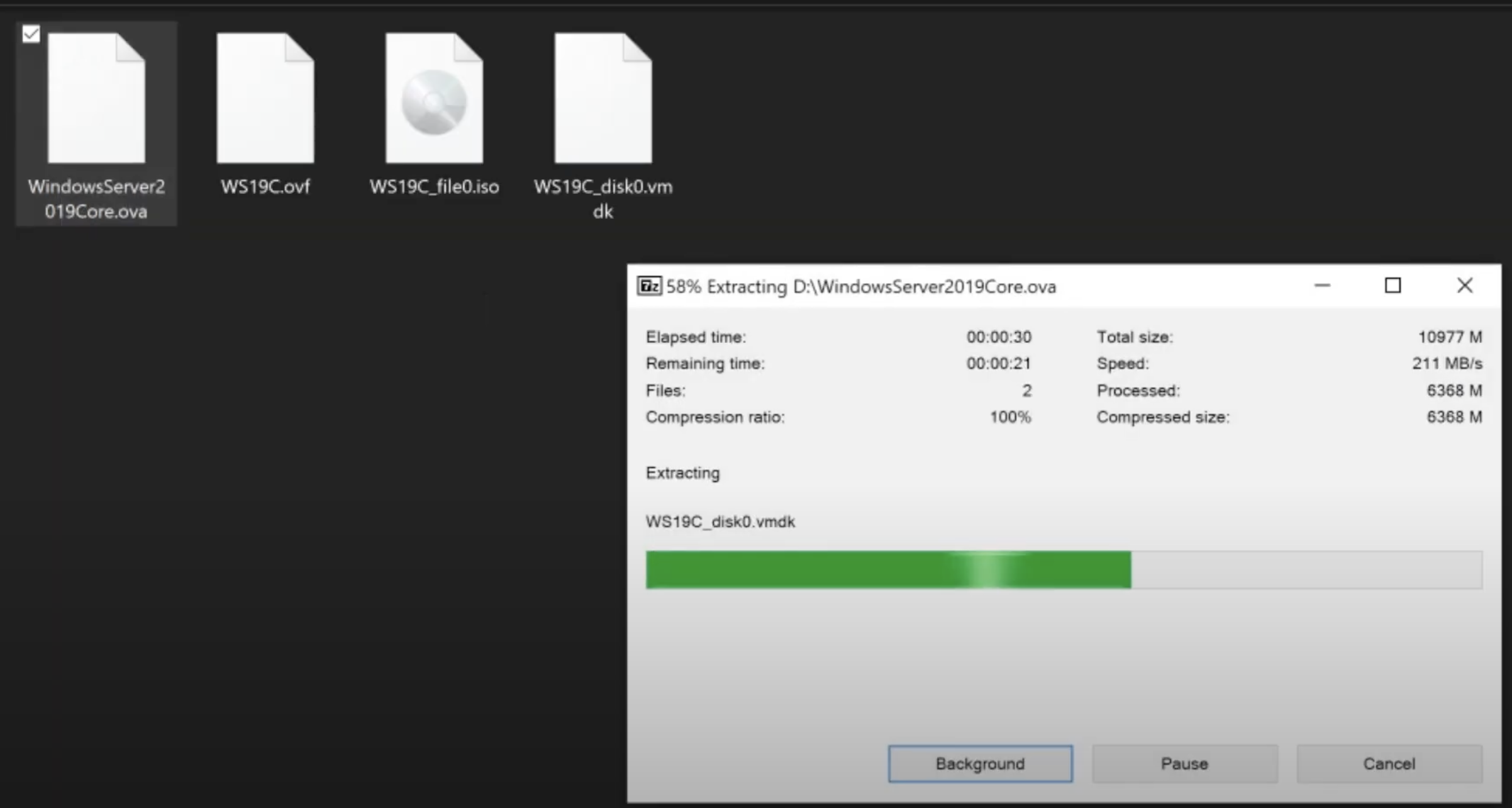
From vSphere 6.5 and newer, VM templates can only be exported in OVF format from the vCenter web GUI, which is why I’m using PowerCLI for this demonstration.
Prerequisites
Retrieving VM Object
The command that I’ll be using to export the VM to an OVA template is Export-vApp.
Before I use the command, I’ll take a look at the documentation for a quick reference on how to use it.
I can see that either the VApp or VM parameter is required. For this demo, I’m using VM.
Since the VM parameter type requires a VM object type, we need to use Get-VM before I can export.
The two VMs that I want to export to a template are named “WS19C”, which is Windows Server 2019 Core and “WS19D”, with Desktop Experience.
Get-VM -Name WS19C
if the VM is powered on, be sure to power it off at this time
To export a single VM, I can simply assign a single VM to a variable, then use the variable with the Export-VApp command
$VM = Get-VM -Name WS19C
Verify the $VM variable is the correct type
$VM.GetType()
Exporting the Template
Now everything is in place, I can now export the VM to the OVA template:
Export-VApp -VM $VM -Description "Windows Server 2019 Core" -Format Ova -Destination C:\templates
Since the VM parameter allows objects to be passed to it from the pipeline, I could combine these two commands into a one-liner:
Get-VM -Name WS19C | Export-VApp -Format Ova -Destination C:\templates
PowerCLI will assume the name of the VM as the ova file name
Either the command documentation, or a quick Ctrl+Space keyboard shortcut, will show me that the VM parameter can take an array of objects as input, as indicated by the double brackets ( [] ).
This means that I can export multiple VMs to templates with a single command.
Get-VM WS19* | Export-VApp -Format Ova -Destination C:\templates
Conclusion
That concludes the post on how to use PowerCLI to export VMware virtual machines to OVA templates.