A PowerShell one-liner that finds all locked out Active Directory accounts and unlocks them.
This really comes in handy when a recently identified issue causes large numbers of users to have their accounts become locked.
WARNING: Account lockouts can also be an indicator of malicious activity. Assess the risks involved with unlocking all accounts before doing so.
Overview
Unlock-ADAccount
The command that unlocks accounts is called Unlock-ADAccount1 and it is fairly simple to use and understand.
We only need to be concerned with the -Identity parameter, which identifies the account to unlock.
I typically use the SAM account name to identify a user.
It can be found in ADUC by double-clicking on the user, selecting the Account tab, and looking under User Logon Name (Pre-Windows 2000).
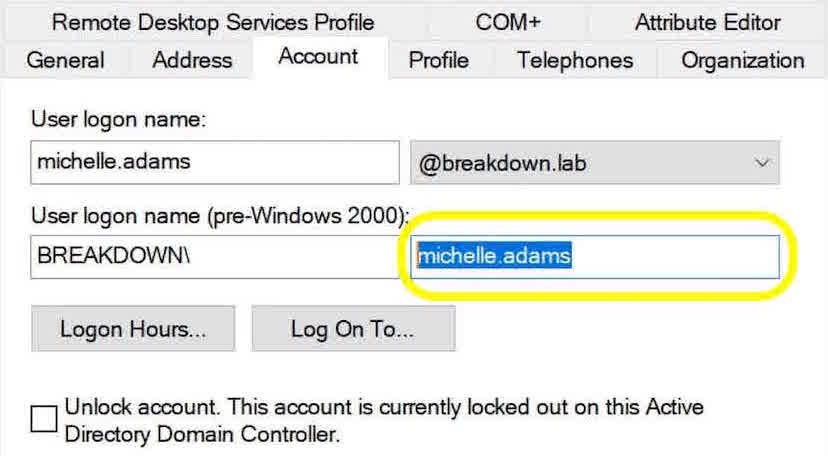
I’ll go ahead and copy the SAM account name to the clipboard.
You can also use any of these, which are found in the Attribute Editor tab:
- distinguished name
- GUID (objectGUID)
- security identifier (objectSid)
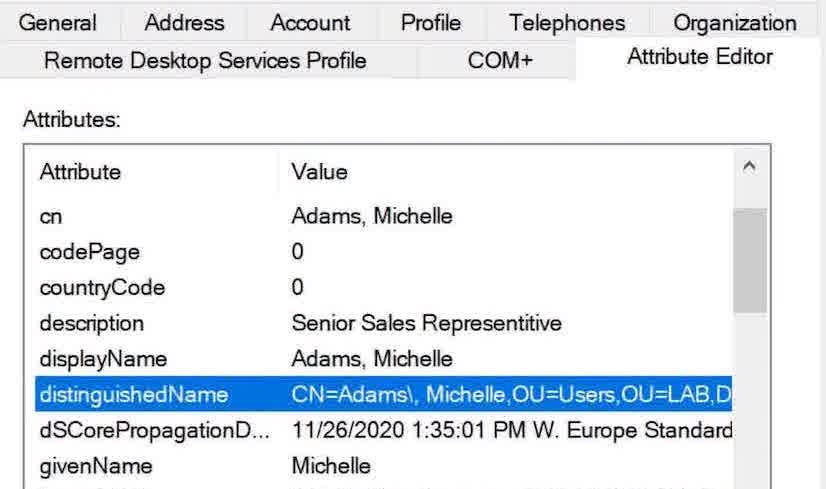
We can see that Michelle’s account is locked out by this message here:
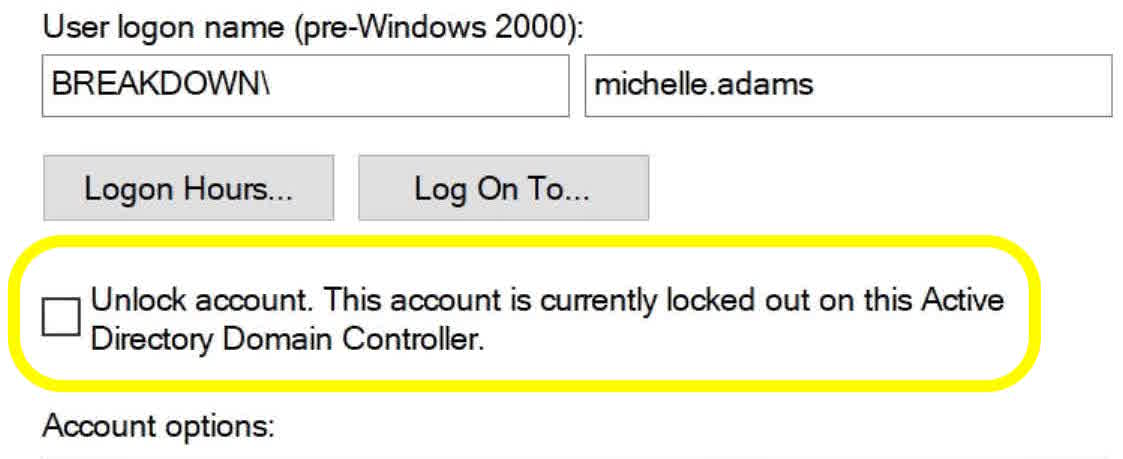
Now that we’ve got the SAMAccountName, we can paste the SAM account name into PowerShell by right-clicking. The completed command should be:
Unlock-ADAccount -Identity michelle.adams
Hit ENTER and verify the account is unlocked in ADUC.
The message that was there before is now gone, so the account is now unlocked.
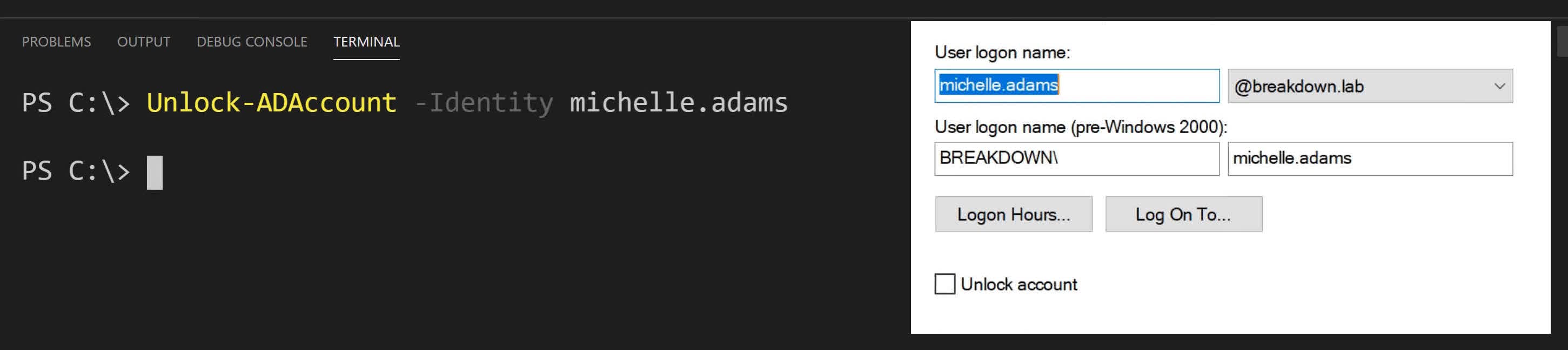
That’s how you unlock an account. Now I’ll show you how to search for all of the accounts that are currently locked out.
Search-ADAccount
The command we’re using this time is Search-ADAccount2.
This searches Active Directory for various things like expired or inactive accounts, expired passwords, and what we’re using it for: locked out accounts.
We’ll use two parameters with this command:
The first is -LockedOut. This will return the accounts that are currently locked out.
The second is -SearchBase. This tells PowerShell where to search. Without it, PowerShell will search the entire domain.
Since we want to search only in a specific Organizational Unit, we need to input the OU here in Distinguished Name format.
To find the Distinguished Name of an Organizational Unit in ADUC, right-click on the OU, select Properties, and it will be listed in the Attribute Editor tab.
You can simply copy the Distinguished Name from the Attribute Editor and right-click to paste into PowerShell.
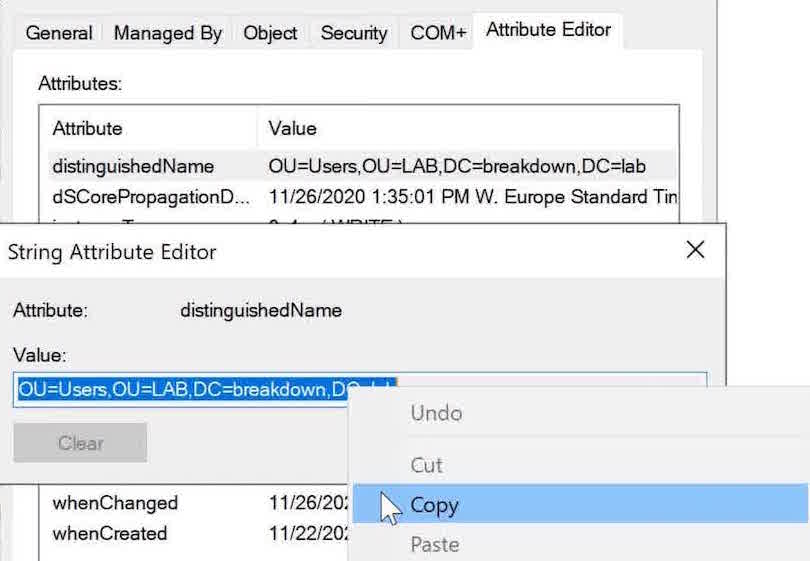
Add quotes around the Distinguished Name and we’re good to go.
Search-ADAccount -LockedOut -SearchBase 'OU=Users,OU=LAB,DC=breakdown,DC=lab'
The result will show which accounts’ LockedOut attribute is set to True.
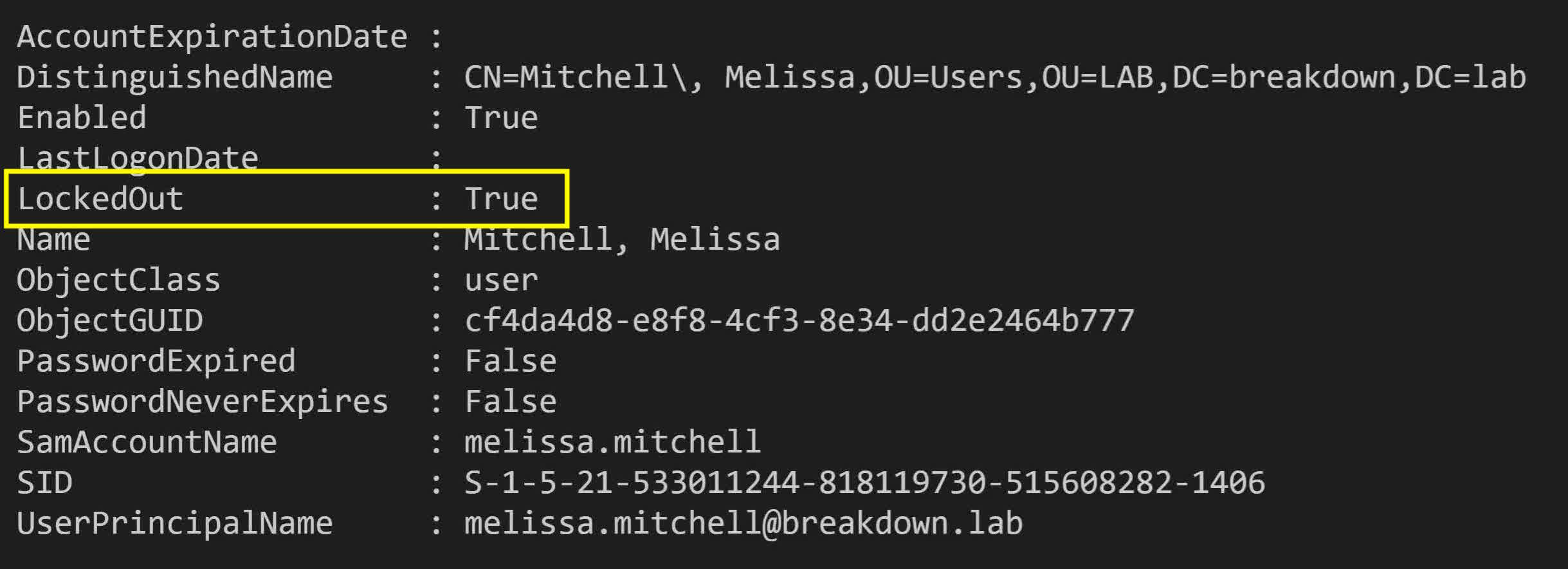
Combining Commands with the Pipeline
We can combine Search-ADAccount and Unlock-ADAccount together with the pipe ( | ) to unlock all accounts that are currently locked out.3
Since the command on the left (Search-ADAccount) outputs the identities of accounts, we don’t need to use the -Identity parameter for the command on the right of the pipe (Unlock-Account).
The combined command will be:
Search-ADAccount -LockedOut -SearchBase 'OU=Users,OU=LAB,DC=breakdown,DC=lab' | Unlock-ADAccount
Verify that the account are unlocked by spot-checking in ADUC or re-run the Search-ADAccount command.
No results are returned, so that tells us that no accounts are currently locked out.